Janssen Server Installation FAQs#
After installation, how do I verify that the Janssen Server is up and running?#
Health and status of Janssen Server and its various processes can be verified in multiple ways:
Use the Janssen Server Health Check endpoint#
Janssen Server provides a health check endpoint for Authentication module. It can be invoked from commandline using CURL as below:
curl -k https://janssen-host-name/jans-auth/sys/health-check
For a healthy server, this option will return output as below:
Please wait while retrieving data ...
{
"status": "running",
"db_status": "online"
}
Access .well-known endpoints#
Janssen Server exposes .well-known endpoint for openid configuration as per the OpenIDConnect RFC. Successful response from this endpoint is also an indicator of healthy authentication module.
From command-line interface, use CURL to access this endpoint. For example:
curl https://janssen-host-name/jans-auth/.well-known/openid-configuration
This should return JSON response from Janssen Server as per OpenId specification. Sample below:
{
"request_parameter_supported" : true,
"pushed_authorization_request_endpoint" : "https://janssen-host-name/jans-auth/restv1/par",
"introspection_endpoint" : "https://janssen-host-name/jans-auth/restv1/introspection",
"claims_parameter_supported" : false,
"issuer" : "https://janssen-host-name",
"userinfo_encryption_enc_values_supported" : [ "RSA1_5", "RSA-OAEP", "A128KW", "A256KW" ],
"id_token_encryption_enc_values_supported" : [ "A128CBC+HS256", "A256CBC+HS512", "A128GCM", "A256GCM" ],
"authorization_endpoint" : "https://janssen-host-name/jans-auth/restv1/authorize",
"service_documentation" : "http://jans.org/docs",
"authorization_encryption_alg_values_supported" : [ "RSA1_5", "RSA-OAEP", "A128KW", "A256KW" ],
"claims_supported" : [ "street_address", "country", "zoneinfo", "birthdate", "role", "gender", "user_name", "formatted", "phone_mobile_number", "preferred_username", "inum", "locale", "updated_at", "post_office_box", "nickname", "preferred_language", "email", "website", "email_verified", "profile", "locality", "room_number", "phone_number_verified", "given_name", "middle_name", "picture", "name", "phone_number", "postal_code", "region", "family_name", "jansAdminUIRole" ],
"token_endpoint_auth_methods_supported" : [ "client_secret_basic", "client_secret_post", "client_secret_jwt", "private_key_jwt", "tls_client_auth", "self_signed_tls_client_auth" ],
"tls_client_certificate_bound_access_tokens" : true,
"response_modes_supported" : [ "FORM_POST", "QUERY_JWT", "FRAGMENT_JWT", "FORM_POST_JWT", "QUERY", "FRAGMENT", "JWT" ],
"backchannel_logout_session_supported" : true,
"token_endpoint" : "https://janssen-host-name/jans-auth/restv1/token",
"response_types_supported" : [ "id_token token", "id_token", "code", "code token", "id_token code token", "id_token code", "token" ],
"authorization_encryption_enc_values_supported" : [ "A128CBC+HS256", "A256CBC+HS512", "A128GCM", "A256GCM" ],
"backchannel_token_delivery_modes_supported" : [ "poll", "ping", "push" ],
"dpop_signing_alg_values_supported" : [ "RS256", "RS384", "RS512", "ES256", "ES384", "ES512", "ES512", "PS256", "PS384", "PS512" ],
"request_uri_parameter_supported" : true,
"backchannel_user_code_parameter_supported" : false,
"grant_types_supported" : [ "RESOURCE_OWNER_PASSWORD_CREDENTIALS", "CLIENT_CREDENTIALS", "OXAUTH_UMA_TICKET", "AUTHORIZATION_CODE", "DEVICE_CODE", "REFRESH_TOKEN", "IMPLICIT" ],
"ui_locales_supported" : [ "en", "bg", "de", "es", "fr", "it", "ru", "tr" ],
"userinfo_endpoint" : "https://janssen-host-name/jans-auth/restv1/userinfo",
"op_tos_uri" : "http://www.jans.io/doku.php?id=jans:tos",
"require_request_uri_registration" : false,
"id_token_encryption_alg_values_supported" : [ "RSA1_5", "RSA-OAEP", "A128KW", "A256KW" ],
"frontchannel_logout_session_supported" : true,
"authorization_signing_alg_values_supported" : [ "HS256", "HS384", "HS512", "RS256", "RS384", "RS512", "ES256", "ES384", "ES512", "ES512", "PS256", "PS384", "PS512" ],
"claims_locales_supported" : [ "en" ],
"clientinfo_endpoint" : "https://janssen-host-name/jans-auth/restv1/clientinfo",
"request_object_signing_alg_values_supported" : [ "none", "HS256", "HS384", "HS512", "RS256", "RS384", "RS512", "ES256", "ES384", "ES512", "ES512", "PS256", "PS384", "PS512" ],
"request_object_encryption_alg_values_supported" : [ "RSA1_5", "RSA-OAEP", "A128KW", "A256KW" ],
"session_revocation_endpoint" : "https://janssen-host-name/jans-auth/restv1/revoke_session",
"global_token_revocation_endpoint" : "https://janssen-host-name/jans-auth/restv1/global-token-revocation",
"check_session_iframe" : "https://janssen-host-name/jans-auth/opiframe.htm",
"scopes_supported" : [ "https://jans.io/scim/all-resources.search", "address", "user_name", "clientinfo", "openid", "https://jans.io/scim/fido2.write", "profile", "uma_protection", "permission", "https://jans.io/scim/fido.read", "https://jans.io/scim/users.write", "https://jans.io/scim/groups.read", "revoke_session", "global_token_revocation", "https://jans.io/scim/fido.write", "https://jans.io/scim/bulk", "https://jans.io/scim/users.read", "phone", "mobile_phone", "offline_access", "https://jans.io/scim/groups.write", "email", "https://jans.io/scim/fido2.read", "jans_client_api" ],
"backchannel_logout_supported" : true,
"acr_values_supported" : [ "simple_password_auth" ],
"request_object_encryption_enc_values_supported" : [ "A128CBC+HS256", "A256CBC+HS512", "A128GCM", "A256GCM" ],
...
...
Check OS Services#
Check the OS platform Janssen Services and their status
Check Logs#
Check logs for errors
How can I see status of Janssen OS platform services?#
Ubuntu#
systemctl list-units --all "jans*"
Command above should list services along with its current status.
UNIT LOAD ACTIVE SUB DESCRIPTION
jans-auth.service loaded active running Janssen OAauth service
jans-config-api.service loaded active running Janssen Config API service
jans-fido2.service loaded active running Janssen Fido2 Service
jans-scim.service loaded active running Janssen Scim service
LOAD = Reflects whether the unit definition was properly loaded.
ACTIVE = The high-level unit activation state, i.e. generalization of SUB.
SUB = The low-level unit activation state, values depend on unit type.
5 loaded units listed.
Note
Some process listed above may not be available in every installation based on options selected during installation.
Where can I find Janssen Server logs?#
During installation, Janssen Server produces setup logs under following location:
/opt/jans/jans-setup/logs/
Individual modules of the Janssen Server will continue to write their operational logs under respective directory at path below:
/opt/jans/jetty/<module-name>/logs/
How do I check the version of Janssen server?#
/opt/jans/bin/show_version.py
Alternatively, TUI can be used to get this information:
- Open TUI
- Navigate to
Jans TUImenu item on top menu bar - Navigate to
Application Versions - Hit
enter
This will show version of each Janssen Server modules:
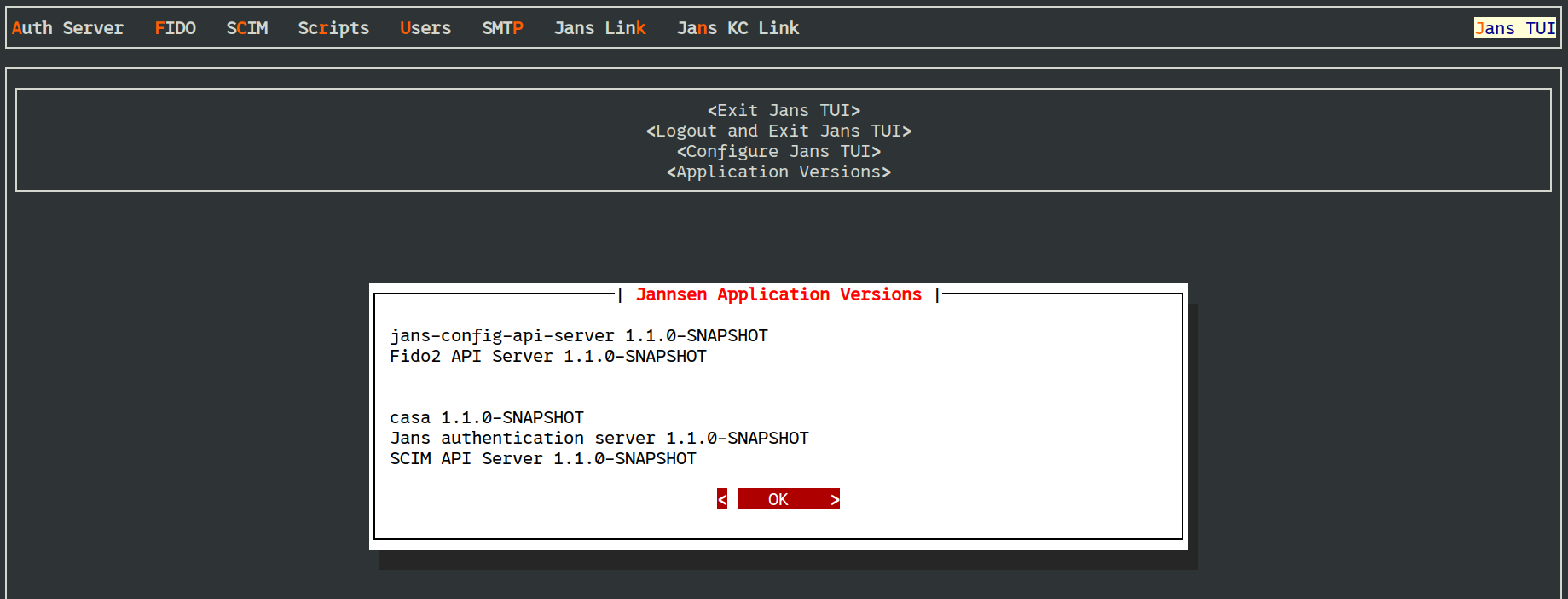
After installation, what's next?#
After successful installation of the Janssen Server, start configuring Janssen
Server to fulfil your organizational requirements and authentication flows you
intend to implement. Use the
Text-based UI or
command-line interface to
configure the Janssen Server.
Does the Janssen Server uninstall process remove the data store as well?#
Only if the persistence type is local LDAP, it will be removed during the Janssen server uninstallation process.
For all other persistence options, the Janssen server uninstall steps (this for instance) will only remove the Janssen Server software and it'll keep the data store untouched. Removing data store is at the discretion of the administrator and it is a manual step. If not removed before attempting a reinstall of Janssen Server, the installer would fail due to the existence of the previous data store.
Created: 2022-05-18