Onboarding custom authentication methods#
Out-of-the-box Casa supports some useful authentication methods for a secure, pleasant authentication experience. Adding more authentication mechanisms is possible and requires certain development effort. In this guide we summarize the steps required to do so and give you some useful pointers to start your coding journey.
Supporting a new authentication mechanisms consists of two tasks: coding an Agama flow and creating a plugin that contributes an authentication method. The former has to do with the authentication flow the user experiences (to access Casa or other apps), while the latter with the credential enrollment process.
Agama flow#
Note
Acquaintance with Agama framework and Agama project management is required
About Casa authentication flow#
Authentication in Casa is implemented through an Agama project called casa - in TUI you can see it listed in the Agama management screen. As a first step, the user is requested to enter the username and password combination, then depending on how the application is configured, personal user settings, and access policies defined, a second factor may be requested.
The casa project allows to onboard new types of second factors (authentication mechanisms) and also provides a user experience that supports backtracking: if a user is asked to present a specific credential and that credential is not currently available or is not working, he can choose an alternative method for authentication where a different type of credential will be prompted. Users can backtrack several times.
Flow requisites#
To code the flow corresponding to the authentication method to add, you can use the Agama project found here as a canvas. Ensure the following conditions are met so that it properly integrates in the main Casa flow:
The flow will be passed an Agama map containing information of the person attempting the authentication. This input parameter will contain at least three keys: uid, inum, and name. uid and inum map directly to attributes stored in the user's profile and are never empty, name is a displayable name which may come from attribute givenName or displayName. All values are strings.
The flow should terminate with a true outcome if the user successfully passes the challenge, presents the expected credential, etc. In any other case, false must be returned and an optional error message can be included for the caller flow (io.jans.casa.authn.main) to show it in the screen. Any additional data attached in the Finish instruction will not be processed.
If for some reason your flow crashes, the corresponding exception will be printed to the logs, the caller will continue running, and the browser taken to the selector page where an error message will be displayed.
Note your project may contain more flows to serve as utilitarians or simply to break down the authentication flow into smaller, more manageable pieces.
About templates#
Regarding UI templates, it is recommended to re-use a couple of Freemarker macros available in the casa project. This will allow your flow's UI to have the same look-and-feel of flows bundled out-of-the box, like OTP and fido. Additionally this will allow to properly incorporate backtracking. Import the commons template in your UI page:
<#import "../kz1vc3/commons.ftlh" as com>
Copy the above line of code in the first line of your templates, preferably. Note you may need to add extra ../ fragments in the path to commons.ftlh depending on the directory level where your template resides inside the web subdirectory of your Agama project.
Then call the main macro and supply your markup, like this:
<@com.main>
<!-- your markup here -->
<@com.main>
The above will generate a page incorporating the required CSS files and will render the header and footer appropriately while leaving your content in the center of the page. The casa project makes heavy use the Tachyons CSS. You may like to use those for building templates instead of incorporating yet another styling framework.
It is highly recommended to include the following near the bottom of your markup (still inside the main call block):
<@com.alternative />
This will render a form with a text and a link that will allow users to "escape" from your flow and take another route, i.e. to backtrack:
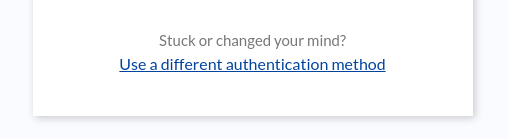
Then, in your flow's code, you handle the escape this way:
data = RRF "mytemplate.ftlh" ...
When data.skipped is ""
Finish false
The above means your flow can finish with false not only if the authentication did not succeed but also when users wants to backtrack.
The selector page#
When backtracking, a selector page is shown where all available methods for the given user are displayed - sorted by strength. From here, the user can take another route to be challenged for an alternative credential.
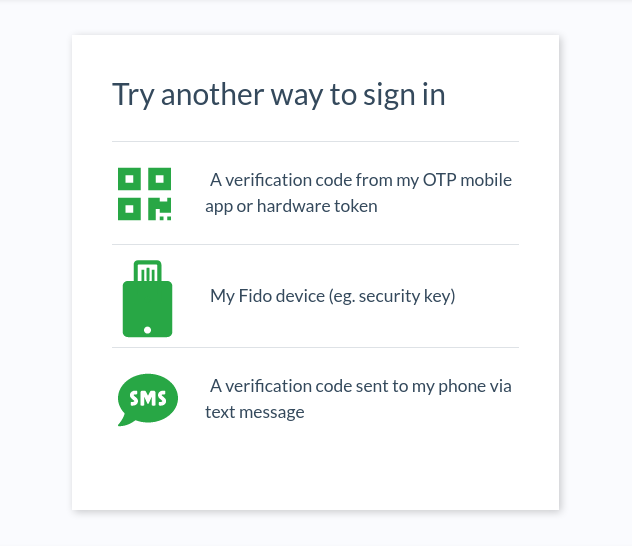
Every element in the list has an icon and descriptive text associated. These elements are configurable and for the case of adding an authentication method, both icon and text should be supplied. To do so, locate in TUI the casa Agama project. See how the flow io.jans.casa.authn.main has a selector section in its configurations. This is a dictionary (JSON object) where keys are qualified names of flows and values are dictionaries at the same time - this where you can provide the required info.
For example, if your authentication method is backed by a flow com.acme.authn.food, the casa project configuration may look like
{
"io.jans.casa.authn.main": {
"selector": {
"com.acme.authn.food": {
"icon": "<i class='fas fa-pizza-slice'></i>",
"text": "A sentence describing what the user is supposed to present in the next screen"
},
...
}
},
...
}
Alternatively, a pointer to a localized message can be used instead of text. This is the recommended practice if localization/internationalization is relevant. In this case, something like the below will work:
...
"com.acme.authn.food": {
"icon": "<i class='fas fa-pizza-slice'></i>",
"textKey": "foodAuth.methodTitle"
}
...
as long as the message key foodAuth.methodTitle is defined in the project's labels.txt file, or elsewhere in another project. Note textKey takes precedence over text when rendering the page.
Both icon and textKey (or text) may contain HTML markup. In this example we are using the font awesome library available in the selector page for rendering a nice icon but we could have used any other thing here like an img tag, for instance.
Ensure to properly escape double quotes if necessary. Also make the markup a one-liner: JSON strings cannot span several lines.
Recommended practices#
Note
Ensure to go through this page before proceeding
Config settings#
Use a single place to store configuration settings for your authentication method. The most convenient place is in the Agama project itself. You may have configs associated to each flow in your project and they can be accessed directly in your flows code. Additionally, they can be easily read from your plugin's Java code this way:
ips = io.jans.casa.misc.Utils.managedBean(IPersistenceService.class);
JSONObject p = ips.getAgamaFlowConfigProperties("flow qname");
Out-of-the-box methods in Casa employ this strategy. Also when you do this, every time a change in project configuration is detected, your Java code gets notified: a call to method reloadConfiguration of your extension is issued, see class SampleCredentialAuthnMethod in the sample credential plugin.
Retries#
Giving the user only one chance to pass an authentication challenge is unfair. Code your flow so users have a couple of opportunities to fail before finishing with false as outcome. Agama's Repeat directive helps you cover this case.
Key questions#
As you try to assemble your project, you will come up with some design decisions, for instance:
- How to model and store credentials associated to the authentication method?
- What kind of parameters are relevant for the authentication method?
- What's the algorithm for authenticating users once they have supplied a valid username/password combination?
Depending on the answers, you may like to start instead with plugin development first. This is not always the case though, however, getting your hands on the plugin might help unclutter the path.
Enrollment plugin#
Coding a Casa plugin is mainly a Java development task. You can use the "Sample credential" plugin as a template to start the work. Ensure you have:
-
A Jans Server installation that includes Jans Casa - prefer a VM environment over the CN edition for development purposes. Also, you'll need a way to connect to your server via SSH
-
A copy of the Jans repository (a shallow clone of
mainbranch is OK): https://github.com/JanssenProject/jans
Plugin deployment#
Start with deploying the plugin to get acquainted with the process:
- In the local development machine,
cdto./jans/jans-casa/plugins/samples/sample-cred - Run
mvn -Dmaven.test.skip package. This may take several minutes (lots of network requests). Once you get it done, the next time you can add the-oswitch (offline mode) for faster results - A
targetfolder with a couple of jar files in it will be generated
Access Casa admin console and in the plugins page, upload the file suffixed with jar-with-dependencies.jar. After one minute approximately, visit the "Authentication methods" page, check the "Favorite color" widget, and click on "Save". Then logout.
Login again, this time with a non administrative account. In the landing page (user's dashboard), an item labeled "Your favorite color" will be shown on the left (under the "2FA credentials" heading). Also, a panel in the central area of the page will be added in accordance.
Click on "Your favorite color" and you'll land a page to let Casa know what your favorite color is!. This color will be used as a second factor for authentication. Ensure you have enabled another method such as OTP so you can enroll an additional credential in order to be able to active 2FA for this account.
Study the sample project#
Now it's time for you to go through the project folder checking one file at a time. Most of files contain comments that explain the purpose of things.
Ensure you make a deep inspection of file ./src/main/resources/assets/user/cred_details.zul. It contains the markup of the page you visited earlier.
Make an excursion to interface AuthnMethod found in shared maven module. Note it brings a couple of default methods. Class SampleCredentialAuthnMethod implements this interface.
Editing the project#
Modifying the project may require you to edit files mainly with .java, .zul, or .properties extensions. Most Java classes used in this plugin can be found in:
- The repository you cloned earlier
- The ZK framework documentation
- Standard Java SE API docs
You can remove the plugin and add it as many times as you like - no restarts are needed unless things go really weird. You can do so either via the admin console or by dropping/removing the file directly in the filesystem (the path is /opt/jans/jetty/jans-casa/plugins).
Page tweaks#
If you alter a .zul file and then package and redeploy the plugin, you will most probably not see any change taking effect in the UI page. This is because the ZK framework caches the .zul pages by default for a very long period. To change this behavior do the following:
- Connect to your VM and
cdto/opt/gluu/jetty/jans-casa/webapps - Extract ZK descriptor:
# jar -xf jans-casa.war WEB-INF/zk.xml - Locate XML tag
file-check-periodand remove it including its surrounding parentdesktop-config - Save the file and patch the application war:
# jar -uf jans-casa.war WEB-INF/zk.xml - Restart casa (e.g.
systemctl casa restart)
From now on, any template change will take effect after 5 seconds.