Index
Super Gluu is an open source, push-notification two-factor authentication (2FA) mobile app which can be integrated to work with the Janssen Server.
Super Gluu uses public-key encryption as specified in the FIDO U2F authentication standard. Upon device enrollment, Super Gluu registers its public key against the Janssen's FIDO Server's super_gluu_registration_endpoint endpoint. Authentication takes place at super_gluu_authentication_endpoint where a challenge response ensures that the device has the corresponding private key.
Janssen's Super Gluu endpoint#
The fido2 server serves the registration and authentication of Super Gluu credentials, the URI of which can be found at https://<my.jans.server>/.well-known/fido2-configuration. However, this feature has to be enabled first, else the endpoints super_gluu_registration_endpoint and super_gluu_authentication_endpoint will not show up by default.
Prerequisites:#
A. Install the FIDO2 server:#
The Fido2 server would have been installed during the initial server setup.
If not installed, follow these steps to install the FIDO2 server.
1. setup.py was already run during installation. Run setup.py once again.
python3 /opt/jans/jans-setup/setup.py
FIDO2 server and complete the post install process.
B. Enable the Super Gluu endpoint:#
- Use the TUI to enable "Super Gluu" feature
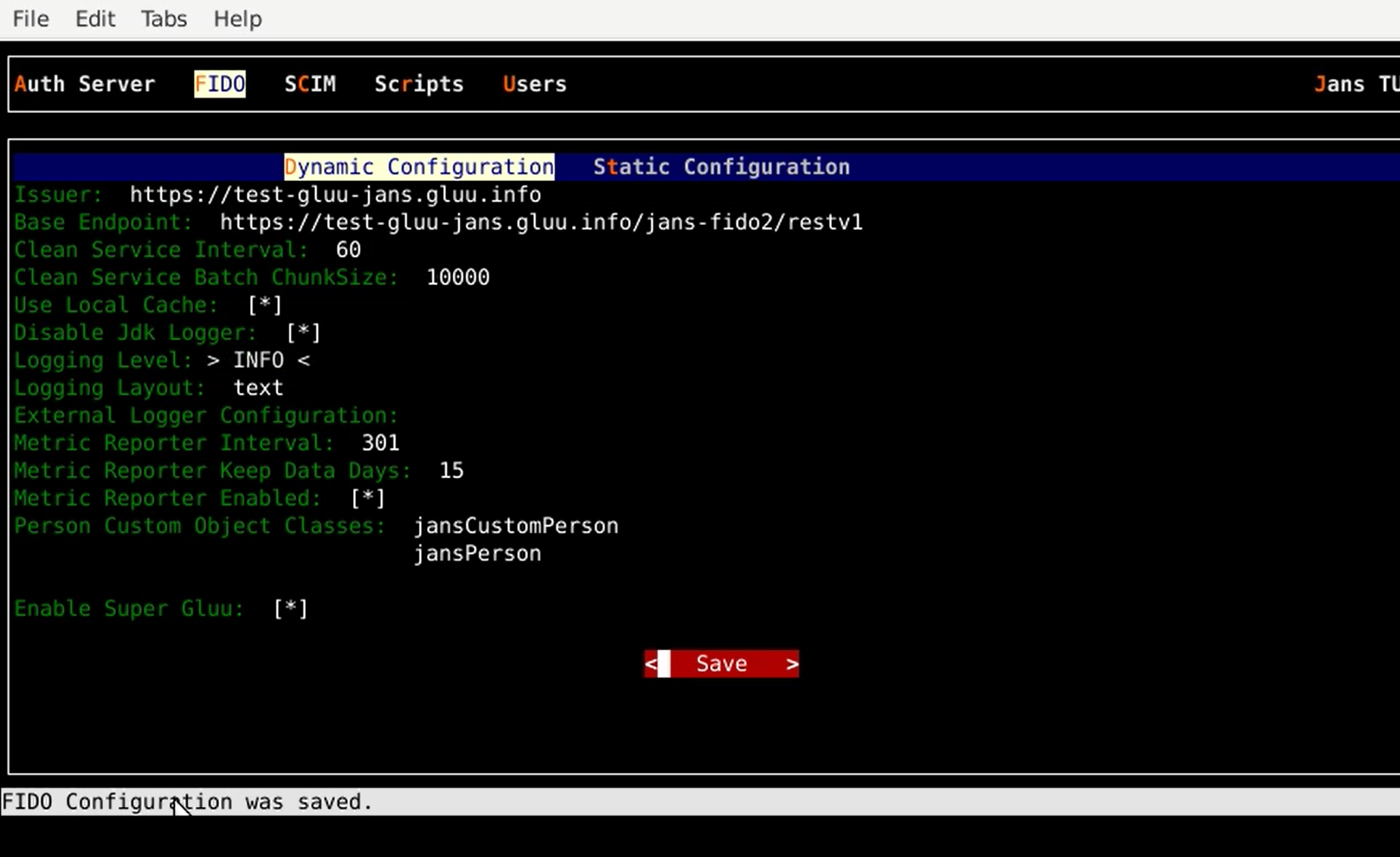
C. Mobile device with Super Gluu installed#
D. Publicly Discoverable DNS :#
-
An Internet accessible (non-internal or localhost) Janssen Server with DNS pointing at the public Internet address of the server
-
If the Jannsen Server is using a self-signed certificate,
Trust Allmust be enabled in Super Gluu (open the app, navigate toMenu>Trust all (SSL)and enable)
Note
The Janssen Server and Super Gluu can work in the same network, without a DNS server hostname and with a self-signed certificate. There is only one limitation: both components should belong to the same network. Instead of assigning a hostname during Janssen Server installation, an IP address can be specified. In the Super Gluu mobile app, enable Trust all (SSL).
E. Push Notification Server hosted by Gluu:#
The Notification server should be configured to recieve push notifications on registered mobile devices.
Configure /etc/certs/super_gluu_creds.json. For each Mobile app (Android, iOS); place the Access key / Secret key of Push Notification server.
{
"android":{
"gluu":{
"enabled":true,
"access_key":"36W......BP",
"secret_access_key":"ueq.....fek"
}
},
"ios":{
"gluu":{
"enabled":true,
"access_key":"auO......6V",
"secret_access_key":"f0......oei"
}
},
"gluu":{
"server_uri":"https://api.gluu.org"
}
}
User and Developer Guides#
User and Developer Guides can be found on the Super Gluu docs site.
Interception script#
- Super Gluu interception script is included in the default Janssen Server distribution
The Super Gluu Interception script can be configured to work in 2 modes: A. Two step Flow (Default mode) B. One step Flow
A. Two step flow (Default mode):#
Enrollment:#
By default, users are put through a two-step, two-factor authentication process with username and password in the first step, and then push notification via Super Gluu in the second step.
sequenceDiagram
title SuperGluu Flow Enrollment "Two step"
autonumber 1
participant User
participant Mobile App
participant Browser
participant Notification server
participant Jans AS
User->> Browser: Log in step1 (userid , pwd)
Browser ->>Jans AS: send userid ,pwd
Jans AS->>Browser: validate, present enrollment (QR code) of SG
User->>Mobile App: Scans the QR code
Mobile App->> Mobile App: Enrollment saved on app \n (username, appId, keyHandle, date)
Mobile App->>Jans AS : Enrollment completed, <br/>enrollment data (registrationData, clientData, deviceData ) sent to Jans AS
Jans AS->>Jans AS: Enrollment entry stored in Database
Jans AS->>Browser: Enrollment completed.
A. Client data#
An example of the contents of client data are as follows:
{
"typ": "navigator.id.finishEnrollment",
"challenge": "Bkpin2iUSEQrkuSC_wDlPwzLfVwRGxLbySpVm8jwkuk",
"origin": "https://my.jans.server"
}
B. Device data#
An example of the contents of client data are as follows:
{
"uuid": "BBA72798-9A1C-4866-819F-819C011ED129",
"type": "iPhone",
"platform": "ios",
"name": "ABC’s iPhone",
"os_name": "iOS",
"os_version": "15.4",
"custom_data": null,
"push_token": "8fc4bd31e2ddbc5c5d83e4955cfd36f663ab37b426d0a4ec5c685c3a6335dd2c"
}
C. Registration data#
This data contains following information: counter, status, rp-application, userInum, keyHandle, Public Key, attestation certificates
{
"createdDate": 1678374227774,
"updatedDate": 1678374228300,
"createdBy": "johndoe",
"updatedBy": "johndoe",
"username": "johndoe",
"domain": "/my.jans.server",
"userId": "DAY7UJzdHaIXuEbQlNwBomQEPmqjsKbN4lblYqfbCZo",
"challenge": "jr2LtLFRF2YG65pyo__gaKoiyP9oQbPyW6hGxdZBAS8",
"attenstationRequest": "{\"super_gluu_request\":true,\"super_gluu_request_mode\":\"two_step\",\"super_gluu_app_id\":\"https:///my.jans.server/.well-known/openid-configuration\",\"username\":\"madhu1\",\"displayName\":\"madhu1\",\"session_id\":\"3d3f7560-8d83-4770-a6fb-cc83c787a511\",\"attestation\":\"direct\"}",
"attenstationResponse": "{\"super_gluu_request\":true,\"super_gluu_request_mode\":\"two_step\",\"type\":\"public-key\",\"response\":{\"deviceData\":\"eyJuYW1lIjoiTmV4dXMgN......lLWU2ZjMtMzRlNC1hYWMxLTlhYTViOGI3MTUyOCJ9\",\"clientDataJSON\":\"eyJjaGFsbGVuZ2UiOiJqcjJM....QuZmluaXNoRW5yb2xsbWVudCJ9\",\"super_gluu_request_cancel\":false,\"attestationObject\":\"v2NmbXRzZmlkby11MmYtc3VwZXItZ2x1....gC5NYTNE-GAS3AUoD-DI9R__8\"},\"id\":\"-G1Bpm_7j0A2UIciKSPz7ku7pA2d9azzJyFQCd4Xh67Hh0gBDXAH9B--IX3hZYxtGEmY7nM01PV5Gq53O5FSsg\"}",
"uncompressedECPoint": "v2ExAmEzJmItMQFiLTJYINmwCcnnXf6CxMCOG6bjAT5aXHCqIhgYDrBvEuKW6bWuYi0zWCARbzLZN8ytE1JiVAs0UMLoAuTWEzRPhgEtwFKA_gyPUf8",
"publicKeyId": "-G1Bpm_7j0A2UIciKSPz7ku7pA2d9azzJyFQCd4Xh67Hh0gBDXAH9B--IX3hZYxtGEmY7nM01PV5Gq53O5FSsg",
"type": "public-key",
"status": "registered",
"counter": 0,
"attestationType": "fido-u2f-super-gluu",
"signatureAlgorithm": -7,
"applicationId": "https:///my.jans.server/.well-known/openid-configuration"
}
Authentication:#
sequenceDiagram
title Super Gluu Authentication flow "Two step"
autonumber 1
User->>Browser: Login
Browser->>Jans AS: username and pwd
Jans AS->>Jans AS: Authenticate
Jans AS->>Notification server:call push API, use push token from device entry
Notification server->>Mobile App: Sends push to mobile device
Jans AS->>Browser: Present option of authenticating with QR code
User->>Mobile App: Approve / Reject Push
Mobile App->>Jans AS: Complete (finish) authentication process, send push_token for storing in Device entry of Gluu server
Jans AS->Jans AS: validate response, If successful, update device entry,B. One step flow#
An alternative authentication workflow, password-less authentication, can be configured by adjusting the script property authentication_mode.
sequenceDiagram
title SuperGluu Flow Enrollment "One step"
autonumber 1
participant User
participant Mobile App
participant Browser
participant Notification server
participant Jans AS
User->> Browser: RP page which invokes /authorize call
Jans AS->>Browser: validate, present enrollment (QR code) of SG
User->>Mobile App: Scans the QR code
Mobile App->> Mobile App: Enrollment saved on app \n ( appId, keyHandle, date)
Mobile App->>Jans AS : Enrollment completed, <br/>enrollment data (registrationData, clientData, deviceData ) sent to Jans AS
Jans AS->>Jans AS: Enrollment entry stored temp entry in database under ou=fido2_register,ou=fido2,o=jans
Jans AS->>Browser: Prompt user to username-password page, inorder to link the enrollment to a user
Browser->>Jans AS: send user creds
Jans AS->>Jans AS: create enrollment entry attached to the user and delete temp entry under ou=fido2_register,ou=fido2,o=jans
Jans AS->>Browser: enrollment completed
sequenceDiagram
title Super Gluu Authentication flow "One step"
autonumber 1
participant User
participant Mobile App
participant Browser
Browser->>Jans AS: /authorize request
Jans AS->>Browser: Present QR code for scanning
Mobile App->>Browser: Code is scanned
User->>Mobile App: Approve / Reject
Mobile App->> Jans AS:Send authentication request
Jans AS->> Jans AS: no username, search by keyhandle
Jans AS->> Jans AS: verify Super Gluu credentials, If successful, update device entry
Jans AS->>Browser: Authentication completedCustom script Properties#
The Super Gluu authentication script has the following properties:
| Property | Description | Example |
|---|---|---|
| authentication_mode | Determine factor of authentication - two_step or one_step |
two_step |
| credentials_file | JSON file for SuperGluu | /etc/certs/super_gluu_creds.json |
| label | The name of the application | Super Gluu |
| notification_service_mode | Service used to enable push notifications | gluu |
| qr_options | Size of the QR code that is used for enrollment and/or authentication | { size: 500, mSize: 0.05 } |
| registration_uri | Registration endpoint of the IDP | https://idp.example.com/identity/register |
| supergluu_android_download_url | Android app download link, used in the login page | https://play.google.com/store/apps/details?id=gluu.super.gluu |
| supergluu_ios_download_url | iOS app download link, used in the login page | https://itunes.apple.com/us/app/super-gluu/id1093479646 |
Notes for administrator:#
Configure /etc/certs/super_gluu_creds.json: For each Android and apple app, configure Access key / Secret key of oxNotify server
Enable Sign-in with Super-Gluu Authentication script#
Using the OpenID Connect acr_values parameter, web and mobile clients can request any enabled authentication mechanism. To enable Super Gluu as an authentication method, follow the steps below:
- Obtain the json contents of
super_gluucustom script by using a jans-cli command likeget-config-scripts-by-type,get-config-scripts-by-inumetc.
e.g : /opt/jans/jans-cli/config-cli.py --operation-id get-config-scripts-by-type --url-suffix type:PERSON_AUTHENTICATION, /opt/jans/jans-cli/config-cli.py --operation-id get-config-scripts-by-inum --url-suffix inum:6122281b-b55d-4dd0-8115-b098eeeee2b7
- Update the custom script and change the enabled attribute to
trueNow Sign-in with Super-Gluu is an available authentication mechanism for your Janssen Server. This means that, using OpenID Connect acr_values, applications can now request Super-Gluu authentication for users.
!!! Note To make sure super_gluu has been enabled successfully, you can check your Janssen's Auth Server OpenID Connect configuration by navigating to the following URL: https://
Make Sign-in with Super-Gluu Script as default authentication script:#
Use this link as a reference.
Steps:
1. Create a file say sg-auth-default.json with the following contents
{
"defaultAcr": "super_gluu"
}
/opt/jans/jans-cli/config-cli.py --operation-id put-acrs --data /tmp/sg-auth-default.json
Test the feature#
To test, enter the complete URL for authorization in a browser or create a simple webpage with a link that simulates the user sign-in attempt. If the server is configured properly, the first page for the selected authentication method will be displayed to the user.
An example of a complete URL looks like this -
https://<your.jans.server>/jans-auth/authorize.htm?response_type=code&redirect_uri=https://<your.jans.server>/admin&client_id=<replace_with_inum_client_id>&scope=openid+profile+email+user_name&state=faad2cdjfdddjfkdf&nonce=dajdffdfsdcfff
Customizations to Super Gluu Login Pages#
The Gluu Server includes a default public-facing pages for Super Gluu for enrollment and authentication.
To customize the look and feel of the pages, follow the customization guide.
Self-service#
To offer end-users a portal where they can manage their own account security preferences, including two-factor authentication credentials like Super Gluu, check out our new app, Gluu Casa.
Manual Device Management#
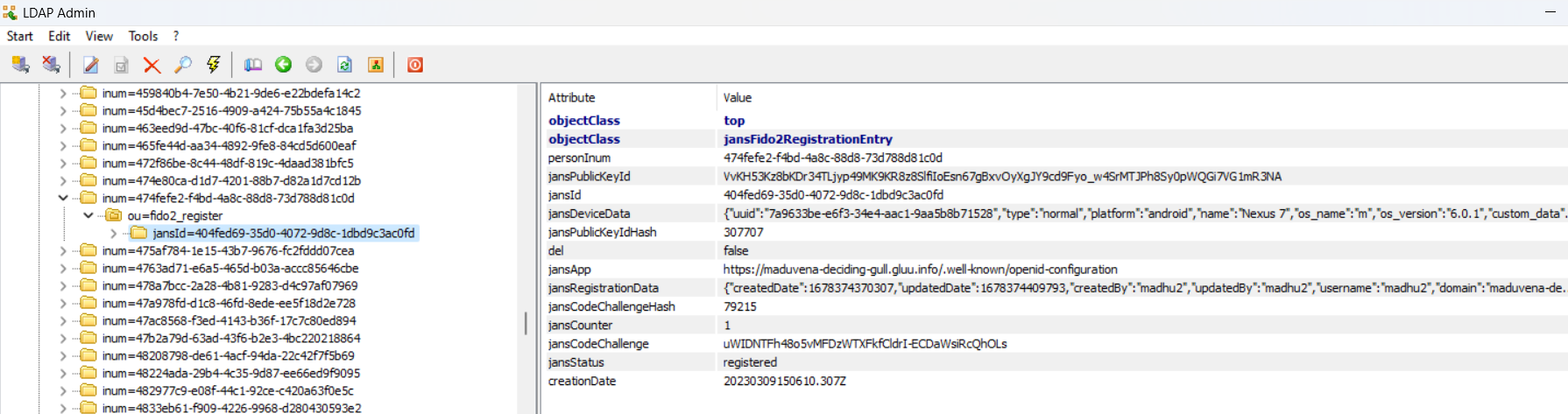
A user's Super Gluu device(s) can be removed by a Janssen administrator by directly locating the user entry in MySQL. For example, let's say user abc loses their device and wants to enroll a new device to use Super Gluu.
-
Find the
DNof the user in MySQL -
Find the registation under
ou=fido2_registerfor associated with the user -
Remove the
jansId DN
Now the old device is gone and the user can enroll a new device
Device management using SCIM#
See the SCIM documentation on how to manage Super Gluu devices, using the SCIM [protocol].